Add a Powerpay shortcut to your mobile device
If you prefer, you can view a PDF version of these instructions.
-
Launch Safari on your iPhone.
-
Navigate to clients.powerpay.ca.
-
Tap the Share button
 at the bottom of the page.
at the bottom of the page.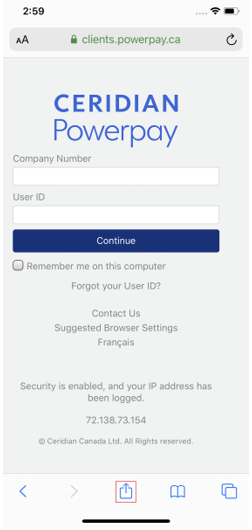
-
In the list of options that appear, scroll down until you see Add to Home Screen. Tap this.
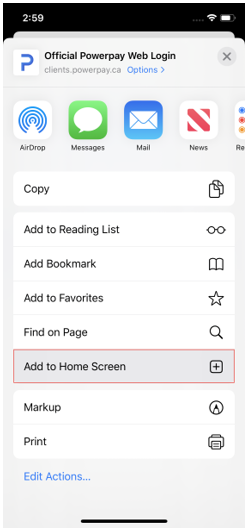
-
On the next screen, choose a name for the website shortcut.
The link will display so you can confirm it, as well as the site’s favicon that becomes its “app” icon on your Home screen.
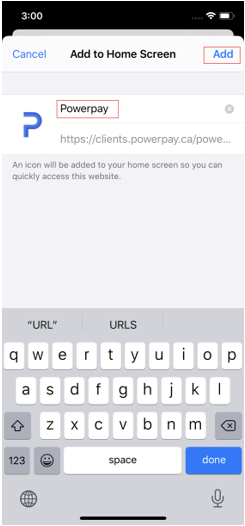
-
Tap Add. The Powerpay icon is added to your Home screen.
Like any other app shortcuts, you can drag it around and display it wherever you like.
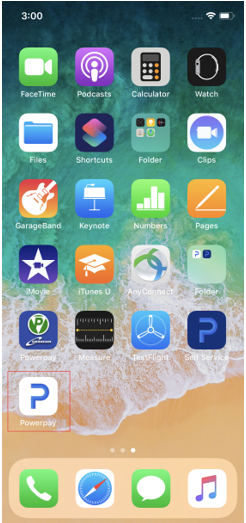
-
Tap the new app on your mobile device to open Powerpay.
-
Launch Chrome on your phone.
-
Navigate to clients.powerpay.ca.
-
Tap the menu button
 .
.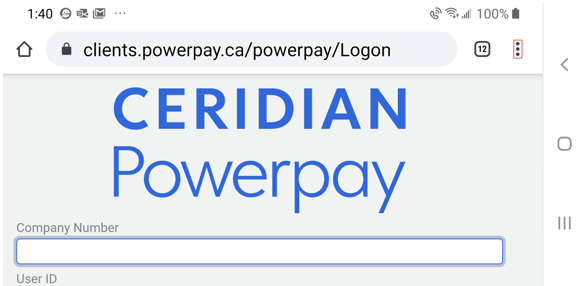
-
Tap Add to Home screen.
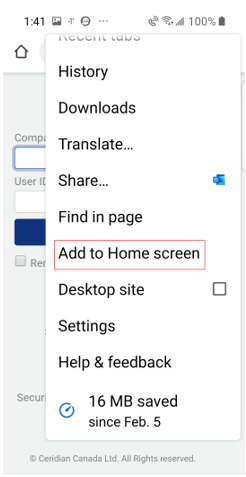
-
Choose a name for the website shortcut.
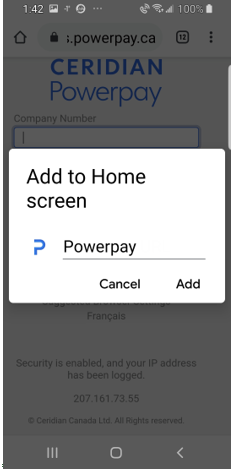
-
Tap Add to save the icon name.
-
Tap Add to save the icon to the Home screen.
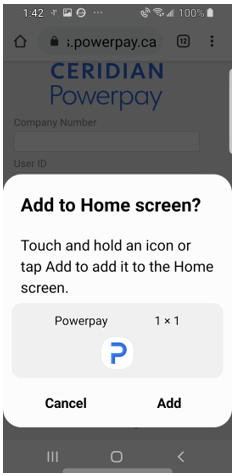
Like any other app shortcuts, you can drag it around and display it wherever you like.

-
Tap the new app on your mobile device to open Powerpay.