Assign custom descriptions to deduction & contribution cycles
Use the to assign custom column descriptions to replace the default column descriptions, and to indicate which cycles to display on the Deductions & Contributions Cycle page.
Prerequisites
Your Customer Support Team must set up your deductions and contributions before you can use this page.
Tasks
-
Navigate to the
- In the Custom Column Description fields, enter the cycle headings to display on the Deductions & Contributions Cycle page.
-
Select the Display on Deductions & Contributions Cycle page checkbox next to each custom column description (or default description) you want to display on the Deductions & Contributions Cycle page and in the Deductions & Contributions Cycle list of the Edit Pay Period page.
Note: Customized descriptions are optional. The default descriptions (Cycle 1, 2, and so on) appear if the corresponding checkbox is selected and no descriptions are entered.
Tip: Select the checkbox for This Pay Only so it's accessible for extra runs.
Example
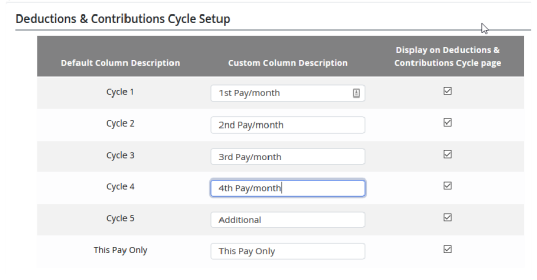
-
Click Save.
When you open the , you see the columns you specified, with custom or default column headings.
Example
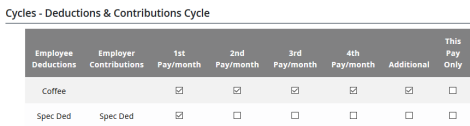
Note: To delete a custom description, delete the text from the Custom Column Description on the , then click Save. To prevent the default description from appearing, clear the check box for a selected column.
Results
Powerpay displays your custom column descriptions on the Deductions & Contributions Cycle page.
Next steps
Field Information
(View-only) Displays the default cycle column descriptions that are currently set up.
Enter descriptions for each column that will appear on the Deductions & Contributions Cycle page.
Select the checkbox in the row corresponding to the custom description to display a custom column description on the Deductions & Contributions Cycle page.