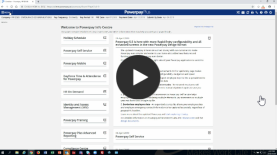Enter current pay when terminating an employee
Typically, the final pay for an employee also includes vacation pay and it may require and adjustment to the CPP/QPP exemption amount.
Video
Termination step 1 - Employee timesheet
Tasks
Enter current pay for a terminated employee
- Click the Pay Period menu and click the Enter button for the pay period you want to work with.
- Open the
-
From the list on the Applicable Period of Time box, select a period of time that describes the number of weeks that the employee worked before termination. If there are no current earnings, select No time taken: Extra payment.
The Applicable Period of Time field controls the application of the CPP/QPP exemption. Because vacation pay on termination is typically No Time Taken, the Applicable Period of Time applies only to current earnings, if any.
-
Enter all hours and earnings including salary overrides and permanent earnings overrides, if any.
If the employee is not to be paid any salary or permanent earnings, you must override these earnings by entering $0.00 as the override values (since salaries and permanent earnings would otherwise be paid out in full if no override was entered).
Note: To view the employee's regular permanent earnings, go to the
-
Signal the payout of the Vacation Accumulator.
-
From the list on the Pay out entire accumulator? box, select Yes – No Time Taken.
-
From the list on the For which pay period? box, select the pay period that includes the employee's last day worked.
A vacation payout on termination is insurable for dollars only in the pay period of the last day worked.
Note: To pay out an amount of vacation pay other than what is in the accumulator, select Vacation $ NTT (No Time Taken) and specify the required dollar amount. Alternately, (although rarely used on termination), select Vacation Hours NTT and specify the number of vacation hours.
-
- Click Save.