What's New - Powerpay 5.3
Welcome to the 5.3 release notes. Review the information for details relating to the 5.3 release. If you prefer, you can view a PDF version of the release notes.
Summary
-
Vacation Plan Setup Report –Easily view the setup information for each accumulator.
- Custom vacation and accumulator plan descriptions – Vacation and accumulator plan descriptions can now be customized, making it easier to select the appropriate plan for employees.
- Additional contact fields for employees – Additional phone and email fields on the Hire/Profile page provide additional ways to contact an employee.
New Features - Powerpay
A new vacation plan setup report is available to easily view the setup information for each accumulator.
The report is divided into two sections, one for vacation pay accumulators and the second for additional accumulators. The report includes the taxation, year end, and special options that apply for the for the accumulator. The individual plans display the calculation method and the hours and earnings that are included or excluded from each plan. The report can be viewed online or printed and saved as a .pdf file.
For easy reference when assigning a plan to an employee, the report is also accessible from the and To view the report, click the Plan link in the accumulator section.
The report opens in .pdf format in a new window.
Enhancements to Powerpay
We updated the look and feel of Powerpay with a new logo and new login pages.
New logo
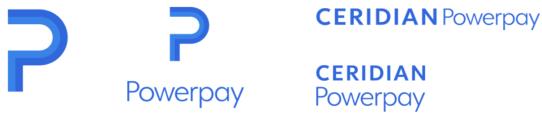
Login page
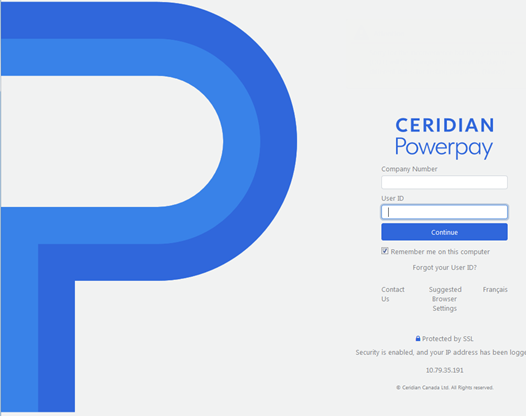
Custom vacation and accumulator plan descriptions
Vacation and accumulator plan descriptions can now be customized, making it easier to select the appropriate plan for employees. The custom description displays on the following pages in Powerpay:
- Employee Profile
- Add new employee
- New Hire Defaults
- Rapid Entry pop up (Regular and Second payments)
- Accumulator Adjustments
- Vacation Plan Setup Report
- Audit Trail
- Accumulator Setup
Additional vacation and accumulator plans
The number of vacation and accumulator plans available has doubled. There are now 18 vacation pay accumulators and 18 additional accumulators available.
Warning message when the pay type changes
When a pay type for an employee is changed, on the , from one where vacation is accrued to one where vacation is paid out each pay, or vice versa, the following message displays:
“The employee’s Pay Type has been changed. To ensure Provincial Compliance, an Accumulator Plan change may also be required. Refer to the Vacation Plan Setup Report to review the details for each available plan.”
Company Reports and Vacation Plan Setup
The new and are now available for configuration on the
Additional e-mail address and phone number fields on the Employee Profile page
An additional e-mail field and two additional phone fields (Home, Work, Mobile, Fax or Other) are available in the General Information section on the The additional fields are available to provide additional ways to contact an employee, but are not included in the General Information report. Only the primary e-mail address and phone number are included in the report. Notifications are only sent to the primary e-mail address.
Sort functionality by column title is now available for the following reports:
- Employee Reports > Remuneration
- Pay Rate History Report
- Permanent Regular Hours Report
- Pay Statements Only Report
- Permanent Earnings Report
- Employee Reports > Distribution
- Employee Distribution Report
- Self Service Reports > User Accounts
- Self Service User Accounts Report
The data can be sorted in ascending or descending order by clicking on the column titles. Indicator symbols are used to identify the sort.
| Symbol | Displays when… |
| Up and down arrow | No sort selected |
| Up arrow | Ascending sort selected |
| Down arrow | Descending sort selected |
Locked user
A “user is currently locked” message now displays on the when the selected user is locked.
Instructional messages
The instructional text:
“Click 'Create' to email login credentials to the address provided.”
now displays on the and the
The instructional text:
“Select ‘Re-Welcome’ and click Save to email login credentials to the address provided.”
now displays on the
For improved security, employee’s username and password are now sent in two separate welcome emails.
To help differentiate between letters, numbers and symbols in the password, numbers and symbols display in blue, and upper and lower case letters display in black.
Dayforce customers who do not fully fund their payrolls on or before their specified due date are deemed “late” and will be charged a Late Funding fee. A late submission of payroll data may result in late funding.
Effective May 2, 2018, additional time of up to 1:30pm CST on the day your funding is due will be given to submit your payroll before a late fee will apply. The Late Funding fee applies regardless if employees are paid by cheque or direct deposit.
It is still important to submit payroll data at least three business days prior to the employee payroll payment date to ensure all employees are paid on time.
The Late Funding fee structure as of May 2, 2018, will be as follows:
- Late Funding (due to late submission): $30 plus collection charge (if applicable)
- Late Funding (due to NSF return or late client initiated funding): $150 minimum per collection
Customers can determine the amount owed for their payroll by calling our toll free Interactive Voice Response (IVR) line at 1-800-667-7867 or by reviewing the Payroll Funding Summary included within the payroll package.
Please help us keep your costs low. To avoid a Late Funding fee charge:
- Ensure your payroll data is sent well in advance of your cut-off time. It is not a best practice to wait until just before the cut-off time as this does not allow any additional time that may be needed if an unexpected technical delay occurs.
- Adjust your submission calendar any time your funding date falls on or near a banking holiday (weekend or statutory holiday).
- Ensure sufficient funds are available in your account on the funding due date.
- If you fund using a client initiated method, for example Bill Payment or Wire Transfer, do not delay sending in funding after your payroll data files are sent.
Calendar Rules
To avoid a Late Funding fee charge, the payroll’s Approved Funding Due Date now displays in the Processing Date section on the
Status Change and ROE forms
‘Family Caregiver’ has been added to the Paid Sick / Maternity / Parental / Compassionate Care / Family Caregiver Leave option on the ROE form.