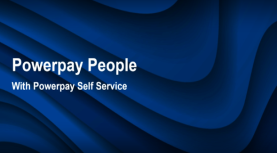Add user accounts
Employee users accounts must be created to grant users access to Powerpay Self Service.
-
Employee e-mail addresses are required to add user accounts. Before proceeding, verify / add employees' e-mail addresses in the Contact Information section on the
-
Select the employee for whom to create Self Service account. In the Self Service User section, click Create User.
-
Powerpay displays the employee’s generated Username and email. Update the Username if required and click Create User.
-
Repeat for all employees who require Self Service accounts.
A welcome email is sent to the employee with a link (valid for 10 days) to access Powerpay Self Service.
If the link expires before the employee has set up their Self Service account you must resend the welcome email to the employee to generate a new link.
For instructions, see Resending a Self Service password to an employee.
Provide your employees the instructions for logging in and getting started with Self Service.
To finish the new employee setup, the employee must complete the process of creating a password.
Important: The Employee Number is required to complete the initial logon process. You must provide this number to your new employee for them to successfully complete the process. For a list of your employees set up with Self Service accounts, their usernames, and their employee numbers, go to the in Powerpay.