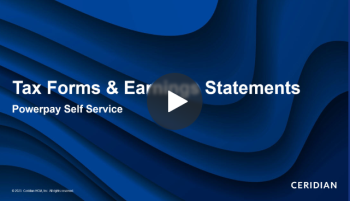View and print your Year End Forms (T4, T4A, Releve1, and Releve2)
Viewing your Tax Forms and Earnings Statements (0.58)
Tip: Use the download feature to consolidate multiple forms into one zip file, rather than downloading them manually one at a time.
-
Go to the
-
Click the arrow button (
 ) to expand the year.
) to expand the year. -
You can also filter the list by date using the From and To calendar fields and Filter button.
-
Select the tax form you want to view.
-
Click Open. A PDF version of your pay statement displays.
-
Click the Print button to open the Print dialog.
Self Service shows the Save as PDF option by default. Click Save button to save the item as a PDF file. To print, click the Change button to select a printer destination, and then click Print.
Depending on how your web browser is set up, PDF files might open in Adobe Acrobat Reader in a separate window. You can also save or print the PDF files from within Acrobat Reader.
-
To access the information on the back of the tax form, click the additional information link at the bottom of the tax form.

Multiple Statement/Form Download
The Download feature enables you to consolidate multiple pay statements or multiple year end forms into one zip file, eliminating the time consuming task of downloading each statement/form manually one at a time.
To create a multi-year end form download in Powerpay Self Service:
- Go to the
- Select the Year End Forms tab.
- Click Select All to include all year end forms in the zip file, or select individual forms to include.
- Click Download.
All of the available selected forms are included in one zip file and downloaded. The forms are all located in folders by year.