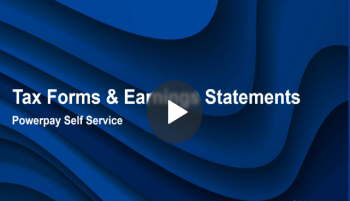View and print your Earnings Statements
Viewing your Tax Forms and Earnings Statements (0.58)
You can view and print your earnings statement for the latest pay period as well as every pay period in the past.
Past pay periods are only available from the time your company’s Self service account was activated.
Tip: Use the download feature to consolidate multiple pay statements into one zip file, rather than downloading the pay statements manually one at a time.
-
Select the Earning Statements tab and click the arrow button ( > ) to expand a month and view the available earning statements.
You can also filter the list by date using the From and To calendar fields and Filter button.
- Select the earning statement you want to view.
-
Click the Print button to open the Print dialog.
The application displays the Save as PDF option by default. Click the Save button to save the item as a PDF file.
To print the item, click the Change button to select a printer destination, and then click the Print button.
Depending on how your web browser is set up, PDF files might open in Adobe Acrobat Reader in a separate window. You can also save or print the PDF files from within Acrobat Reader.
Multiple Statement/Form Download
The Download feature enables you to consolidate multiple pay statements or multiple year end forms into one zip file, eliminating the time consuming task of downloading each statement/form manually one at a time.
To create a multi-pay statement download in Powerpay Self Service:
- Navigate to the
- Select the Earnings Statements tab.
- Click Select All to include all statements in the zip file, or select individual statements to include.
- Click Download.
All of the available selected statements are included in one zip file and downloaded. The statements/forms are all located in folders by year.