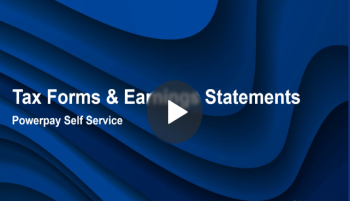View and print your Year End Forms (T4, T4A, Releve1, and Releve2)
Viewing your Tax Forms and Earnings Statements (0.58)
Tip: Use the download feature to consolidate multiple forms into one zip file, rather than downloading them manually one at a time.
-
Select the Year End Forms tab and click the arrow button ( > ) to expand the year.
You can also filter the list by date using the From and To calendar fields and Filter button.
-
Select the tax form you want to view, and the application opens the flyout viewing pane.
The displayed form will indicate whether you are receiving this tax form as a paper statement or if you have consented to receiving this tax form electronically without a paper statement (Electronic Only). If enabled for your location, this is located in the Year End Form Delivery under the Work Information section in Home > Profile > Profile page.
-
You can collapse the tax form flyout by clicking the right arrow at the far left of the flyout.
-
Click the Print button to open the Print dialog.
The application displays the Save as PDF option by default. Click the Save button to save the item as a PDF file.
To print the item, click the Change button to select a printer destination, and then click the Print button.
Depending on how your web browser is set up, PDF files might open in Adobe Acrobat Reader in a separate window. You can also save or print the PDF files from within Acrobat Reader.
-
To access the information on the back of the tax form, click the additional information link at the bottom of the tax form.

Multiple Statement/Form Download
The Download feature enables you to consolidate multiple pay statements or multiple year end forms into one zip file, eliminating the time consuming task of downloading each statement/form manually one at a time.
To create a multi-year end form download in Powerpay Self Service:
- Go to the
- Select the Year End Forms tab.
- Click Select All to include all year end forms in the zip file, or select individual forms to include.
- Click Download.
All of the available selected forms are included in one zip file and downloaded. The forms are all located in folders by year.