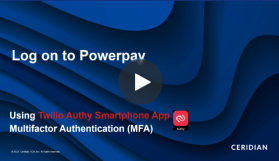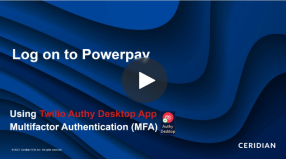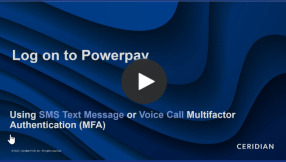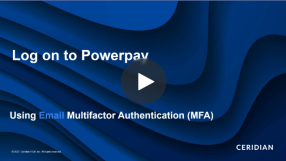Log in to Powerpay using multifactor authentication
After you have set up your multifactor authentication methods, you will use the verification code sent to your device to log into Powerpay. Depending on your payroll settings, you may not be asked to log in using a verification code each log in.
-
Go to the Powerpay logon page.
-
Enter your Company Number and User ID.
-
Click Continue.
-
Enter your password.
-
Click Logon.
-
If your preferred verification method is the smartphone App (Twilio Authy), respond to the push notification in the Twilio Authy app.
-
If your preferred method of verification is phone or text message:
-
Select the method to receive your verification code.
-
Enter your verification code.
-
Click Login.
-
-
If your preferred method of verification is email:
-
Select your email address.
-
Enter the 7-digit code you received by email.
-
Click Login.
-
Select the method to receive your verification code.
If your verification is successful, you are logged into Powerpay. If we cannot verify your identity, your logon is rejected, you are re-directed to the logon page and an error message displays.