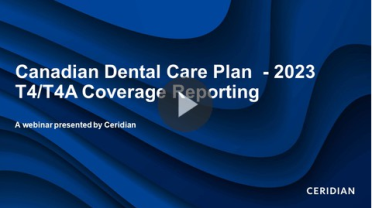T4/T4A Dental Codes, Canadian Dental Care Plan (CDCP)
As part of the federal budget for 2023, the CDCP is intended to provide coverage for uninsured Canadians with an annual family income of less than $90,000. Since eligibility is determined, in part, based on uninsured status, employers and payors must report on the dental coverage they offer to their employees and retirees as of December 31 on their T4 or T4A tax slip.
What does this mean for employers?
Employers need report on the T4 or T4A whether an employee, former employee or a spouse of a deceased employee was eligible on December 31st of the reporting tax year, to access dental insurance or dental coverage of any kind, due to current or former employment. Powerpay now includes the ability to add the appropriate dental code values to your individual employees.
Note: The last payroll of the year cannot be submitted without assigning dental code values to your individual employees. You do not need to wait until the last payroll of the year to update this page. We suggest that you update it as soon as possible.
The tax form options are as follows:
|
Code |
Explanation |
|---|---|
|
1 |
No access to any dental care insurance, or coverage of dental services of any kind. |
|
2 |
Access to any dental care insurance, or coverage of dental services of any kind for only the employee. |
|
3 |
Access to any dental care insurance, or coverage of dental services of any kind for employee, spouse, and dependents. * |
|
4 |
Access to any dental care insurance, or coverage of dental services of any kind for only the employee and their spouse. |
|
5 |
Access to any dental care insurance, or coverage of dental services of any kind for only the employee and dependents. |
*It does not matter what option an employee has selected as their dental benefit. If family coverage is available, select code 3.
Video
This video is designed to assist Powerpay customers with understanding the T4/T4A implications of the new Canadian Dental Care Plan (CDCP) and how to complete the new T4/T4A Dental Benefits page in Powerpay starting for the 2023 Tax Year.
Canadian Dental Care Plan Webinar
Tasks
Assign Dental Code values
-
Click the Pay Period menu and click the Enter button for the pay period you want to work with.
-
Go to the or on Year End runs.
Note: Access to this page is controlled by Role Based Security when enabled. For more information see Security Roles.
-
Does your company offer dental care insurance or coverage of dental services of any kind to any employees on the payroll?
 No
No
-
Select No.
-
Click Next.
All employees are defaulted to the value:
1- No dental insurance or coverage of any kind.
This value will be displayed in the applicable box on the T4/T4A for each employee.
-
Box 45 - T4 Employer-Offered Dental Benefits / Prestations dentaires offertes par l'employeur
-
Box 015 - T4A Payer-Offered Dental Benefits / Prestations dentaires offertes par le payeur
-
-
A preview of your employee list displays the default value each employee will be assigned in the New Value column. Review the preview to ensure the values are correct as of December 31 of the current year.
-
Click Save.
 Yes
Yes
-
Select Yes.
-
Click Next.
-
In the Set Defaults section, select the code that applies to each group of employees.
-
1 – No dental coverage offered
-
2 – Dental coverage limited to employees
-
3 – Dental coverage offered to employees, spouses and children
-
4 – Dental coverage is limited to employees and their spouses
-
5 – Dental coverage is limited to employees and children
This value will be displayed in the applicable box on the T4/T4A for each employee.
-
Box 45 - T4 Employer-Offered Dental Benefits / Prestations dentaires offertes par l'employeur
-
Box 015 - T4A Payer-Offered Dental Benefits / Prestations dentaires offertes par le payeur
After selecting the default code for each group you will be able to change the value for individual employees as required.
-
-
Click Preview.
-
A preview of your employee list displays the default value each employee will be assigned in the New Value column. Review the preview to ensure the values are correct as of December 31 of the current year.
-
If you need to change values for individual employees, select the new value as required.
For example, if you offer family dental coverage to all active employees, but have a new employee that doesn't qualify for benefits as of December 31 of the tax year, select option 3 as your default value and update the new employee's value to 1.
-
Click Save.
-
Note: Default values are only applied to employees without a current assignment. Employees who are already assigned a value are not be affected by the defaults. If changes are required, new values can be selected for individual employees in the Employee List section.