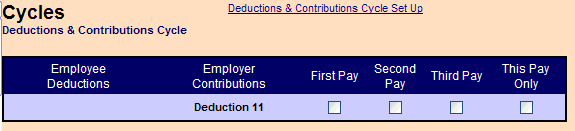Step 3a. Customizing Your Deductions and/or Contributions Cycles (Optional) |
What do I do once I get there? |
|
You can customize the headings that show on your Deductions & Contributions Cycle screen by renaming Cycles with more user-friendly, descriptive names and choosing which Cycles appear on the screen at all. Note: Customizing your Deductions & Contributions Cycle screen is optional. By default, all Cycles appear on the Deductions & Contributions Cycle screen with the headings Cycle 1, Cycle 2, etc. If you are comfortable with that, you can leave them as they are. To get to the Deductions & Contributions Cycle Set Up screen, click on the Company tab and then click on the Cycles link, followed by the Deductions & Contributions Cycle Set Up.
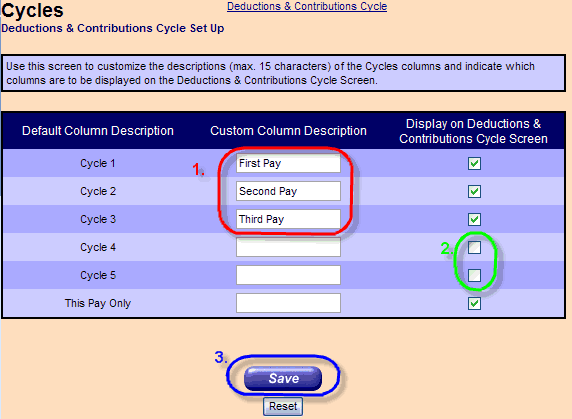
|
| Task 1 | Task 2 | Task 3 | Task 4 | Extras |