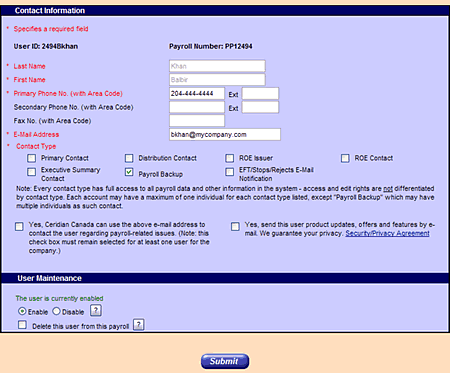Step 1. User and Contact Management (Mandatory)...Continued |
What do I do once I get there? |
To Manage UsersThrough the User & Contact Management screen, you can change users’ contact information, disable or enable their access to Powerpay, or delete them entirely. Since Contacts do not appear on the summary list on this page, it is not possible to edit them directly. If you wish to change a Contact’s information, please contact Ceridian’s Customer Care team. Note: The Enable/Disable and Delete User functions are payroll specific. That means, if you wish to change a user’s ability to log onto more than one payroll, you must log into each of those payrolls and edit the User on its User & Contact Management screen. 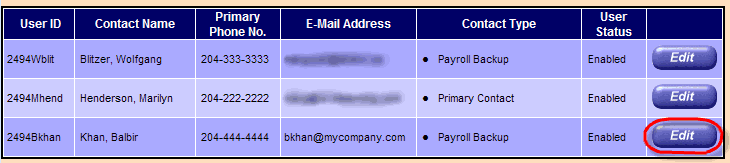
|
|
|
| Task 1 | Task 2 | Task 3 | Task 4 | Extras |