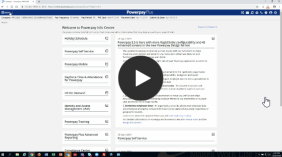Set up permanent rates, factors and earnings
Permanent rates, factors, and earnings are permanent values that can be applied at the company level or to individual employees, such as car allowance or permanent hourly rates. These amounts apply to every pay and cannot be set up to occur only on select pay cycles.
Your employee and company level rates, factors, and earnings descriptions display on the To make changes to company level rates, factors, or earnings that affect ALL employees (e.g. setting a new standard rate that is the same for all employees), or to request additional descriptions, contact your Customer Support Team.
When a Permanent Rate description is selected on the and a value is entered for that hours type, the value is multiplied by the rate indicated on the instead of the employee’s regular hourly rate of pay.
When a Permanent Factor description is selected on the and a value is entered for that hours type, the value is multiplied by the factor indicated on the and then multiplied by the employee’s regular rate.
Permanent earnings amounts are automatically paid to the employee every pay period (just as salaried employees receive their regular salary each pay period).
Hours and earnings elements set up on the display on every employee's timesheet. Use the to enter, change, or delete permanent values that are applied to individual employees for items such as:
- rates the employee gets for specific jobs,
- factors such as overtime rules, and
- earnings such as car allowances.
Prerequisites
Any rate, factor, or earning descriptions that you need must be set up by your Customer Support Team.
Video
Set up permanent rates, factor and earnings for an employee
Tasks
- Click the Pay Period menu and click the Enter button for the pay period you want to work with.
- Navigate to the
- Select the first applicable employee from the Employee List.
-
Add, change, or delete existing information for the employee. (If you clear a value, Powerpay treats it as zero.)
If you are adding amounts for a new employee who has NOT worked the entire pay period, you must enter permanent earning overrides on the
- Click Save.
- Repeat the procedure for any other employee who requires specific values.
Note: Any changes made to the are effective immediately for this payroll and are used for all hours already entered with rates and factors.
The Permanent Earnings section cannot be set to a company-wide default. You must enter a value for each employee receiving permanent earnings.
Note: The regular hourly rate or per pay salary for an employee is not entered on the It was already entered on the
Next steps
After you enter rates and factors on this page, activate them for any hours worked on the
After permanent earnings are entered on this page they are applied to regular runs only. The frequency of the payment is every regular run, or as defined by an earning cycle setup, unless the permanent earnings are overridden on the
See also
- Set up timesheet defaults
- Change a rate for this pay only
- Change a permanent earning for this pay only
- Permanent regular hours
- Set up permanent earnings cycles
Field Information
Rate descriptions are defined when your payroll is set up, using guidelines you have provided to Dayforce.To change any rate descriptions, contact your Customer Support Team.
Rate Descriptions can be selected on the Employee Timesheet page when applying a specific rate to an employee's hours worked.
Enter, change, or delete the rate (to three decimals) that is kept on file for this employee. Editing the rate for this employee does not change rates for other employees.
By selecting the rate description on the Employee Timesheet page, the regular hours entered will be paid out at the rate entered on this page.
Temporary changes to the rate (for example, changing the rate for this employee for one pay period only) can be specified at the Employee Timesheet page.
Factor descriptions are defined when your payroll is set up, using guidelines you have provided to Dayforce. To change any factor descriptions, contact your Customer Support Team.
Enter, change, or delete the factor (to two decimals) that is kept on file for this employee. Editing the factor for this employee does not change factors for other employees.
By selecting the factor description on the Employee Timesheet page, the hours entered will be paid out at the employee's base hourly rate times the factor (for example, Stat Holiday Pay paid out at 2.5 times the hourly rate).
Temporary changes to the factor (for example, changing the factor for one pay period only) can be specified at the Employee Timesheet page.
Permanent Earnings descriptions are defined when your payroll is set up, using guidelines you have provided to Dayforce. (Up to 10 permanent earnings types are available.)
To change any permanent earnings descriptions, contact your Customer Support Team. Use permanent earnings descriptions for earnings that remain the same from one pay to the next. Do NOT, for example, use permanent earnings for vehicle usage based on a rate per kilometre.
Enter, change, or delete the dollar amount (to two decimals) that the employee is to receive per pay period. Editing the earnings amount for this employee does not change amounts for other employees.
Temporary changes to the amount (for example, changing the earnings amount for one pay period only) can be specified at the Employee Timesheet page.