
Step 3. Logging On...Continued |
|
Logging on in Future |
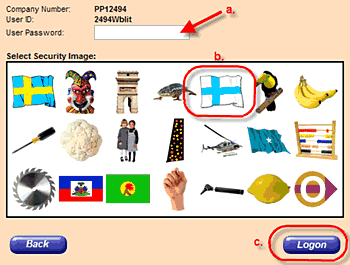 |
Remember the security image you chose the first time you logged on; you’ll use that whenever you log on in future. |
|
|
|
Remember: Passwords are case-sensitive. So, be sure to note the placement of capitals and lower-case letters. (i.e. "ThIns2Mnk" is NOT equal to "thins2mnk") |
|
| Task 1 | Task 2 | Task 3 | Task 4 | Extras |