To Add a Garnishee:
1. Click the Add New Garnishee button.
2. Select a Garnishee Type from the list box.
3. Click Go.
4. From the Garnishee Setup screen, make any required selections and enter information for the new garnishee.
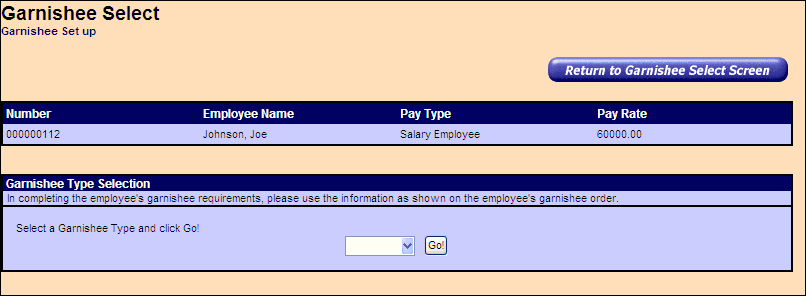
The following fields are required:
- Payee Name
- Order Number
- Calculation Method
- Calculation Value Per Pay
- Termination Requirements
- Marital Status
- Formula Type
- Number of Dependents
5. Click Save.
6. Click the Return to Garnishee Select Screen button to exit the Garnishee Set Up screen and return to the Garnishee Select screen.
To View/Edit an Active Garnishee:
1. From the Garnishee Set Up screen, click the Edit/View button for the active garnishee to edit.
Note: If this is a new garnishee setup where the information was initially entered and saved and the payroll has not yet been run, the screen displays the information as it was last saved.
If this is not a new garnishee setup and at least one payroll run has been opened since the garnishee was set up, the previously saved information displays with additional fields and Edit buttons in the Target Information section.
2. Edit any information as required.
3. Click Save.
To Delete an Active Garnishee:
1. From the Garnishee Set Up screen, click the Delete button for the active garnishee to edit.
2. From the message that's displayed, click Yes to delete the garnishee.
Note: The garnishee moves to the Deleted Garnishee List. |

