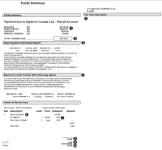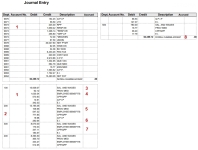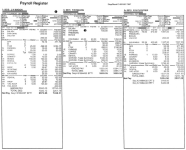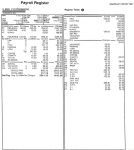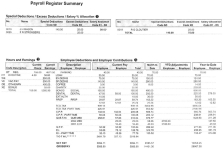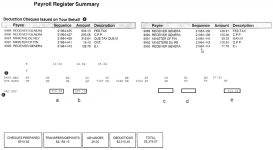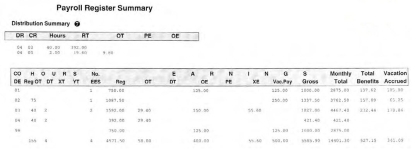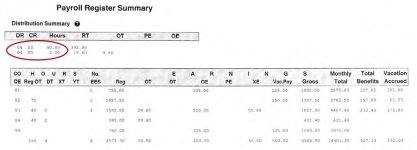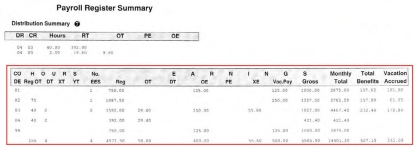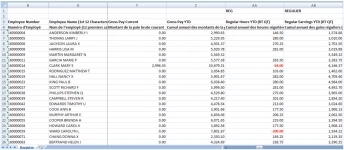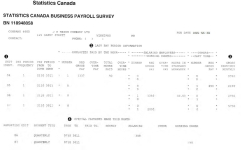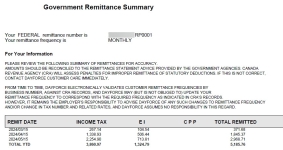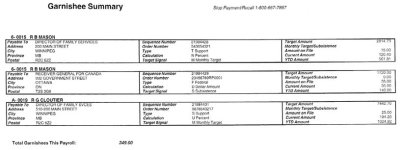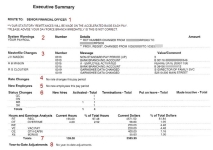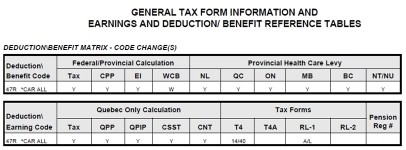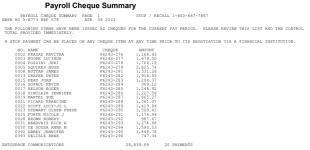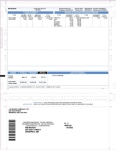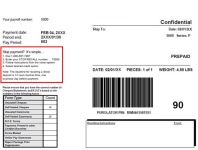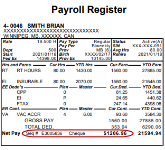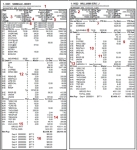Payroll Reporting Client Guide
Powerpay is an easy-to-use software solution that helps to reduce risk by cutting through compliance complexity. Using Powerpay, you can streamline processes and take advantage of automatic calculations and remittances which will save you valuable time. As a Powerpay customer you have access to a world-class, award-winning customer service team who are NPI-trained and ready to help you in real-time. With more than 20 years as a payroll solution, Powerpay is currently trusted by over 40,000 businesses across Canada.
Dayforce’s flexible, scalable solutions are designed to work the way you do. Whether you want qualified help managing all of your employee needs from hire to retire, or simply want to free yourself from the burden of HR and payroll administration, Dayforce’s technology solutions deliver results.
- Before every payroll run, you submit your hours worked or changes to the payroll for that pay period.
- You receive signed paycheques and/or direct deposit statements accompanied by our complete report package.
- Dayforce automatically makes your remittance for statutory deductions to Canada Revenue Agency and/or Revenu Quebec, based on the remittance frequency you have supplied us with. Dayforce also remits your provincial payroll taxes, if applicable.
- Record of Employment forms (separation slips) can be prepared as needed.
- You make one payment to Dayforce each time your payroll is processed.
To speed up the process
Should new employees be added to this payroll, you will need the following information about them:
-
Social Insurance Number
-
full address
-
birth date
-
start date
-
salary or hourly rate
-
hours worked
-
federal and provincial tax claim amounts
-
EI Type
-
any special deductions
Please prepare control totals for the total of all regular hours, overtime hours, and other hours or earnings being paid. Control totals enable you to balance your payroll and produce accurate payments.
The Funds Summary indicates the total payment due to Dayforce for the payroll and services. If applicable, it may also include certain Trust reports, such as the Stop Payment Confirmation Report and Electronic Funds Transfer (ETF) Rejection Report, included in this example.
 Indicates the total of:
Indicates the total of:
-
Deposits: Deposits to employee accounts (also referred to as EFTs or direct deposits)
-
Cheques: Net amount of cheques issued, including any third- party payments made on your behalf
-
Remittances: Total amount of government remittances made on your behalf
-
Service Charges: Total of all service fees (For details see Details of Service Fees)
 Total payment due to Dayforce.
Total payment due to Dayforce.
 Stop Payment Confirmation Report. See Interactive Voice Response (IVR) Service for stop payment process for information on the Stop Payment
Stop Payment Confirmation Report. See Interactive Voice Response (IVR) Service for stop payment process for information on the Stop Payment
 Electronic Funds Transfer (EFT ) Reject Report.
Electronic Funds Transfer (EFT ) Reject Report.
 Important notices relating to payroll and product developments are printed on the right-hand side of the page.
Important notices relating to payroll and product developments are printed on the right-hand side of the page.
Details of Service Fees
The details of the items that make up the service charges are included in this report. For example:
 Basic run charge
Basic run charge
 The number of payments issued and per payment charge.
The number of payments issued and per payment charge.
 Payroll service fee (before tax).
Payroll service fee (before tax).
 GST and (if applicable) provincial sales tax payable.
GST and (if applicable) provincial sales tax payable.
 Service fee.
Service fee.
The payroll system produces a standard Journal Entry using your General Ledger codes. The credit side lists all net payables. The debit side lists, by department, gross wages paid, employer portions of CPP/QPP and EI, and employer costs for employee benefits.
 General Ledger account numbers can display here (up to 12 alphanumeric digits)
General Ledger account numbers can display here (up to 12 alphanumeric digits)
 Breakdown of costs by department code (Valid codes 001-999. Maximum of 200 departments.)
Breakdown of costs by department code (Valid codes 001-999. Maximum of 200 departments.)
 Gross wages paid by department
Gross wages paid by department
 Employee benefits (For example, employer paid RRSP)
Employee benefits (For example, employer paid RRSP)
 Employer paid provincial medical
Employer paid provincial medical
 Employer portion of EI/QPIP
Employer portion of EI/QPIP
 Employer portion of CPP/QPP
Employer portion of CPP/QPP
 Payroll clearing account – ensures all debits equal all credits. This figure may be different from the value on your Funds Summary if you have deductions or benefits that do not have a third-party payment issued by Dayforce (e.g. group insurance, social fund, charity deductions, etc.)
Payroll clearing account – ensures all debits equal all credits. This figure may be different from the value on your Funds Summary if you have deductions or benefits that do not have a third-party payment issued by Dayforce (e.g. group insurance, social fund, charity deductions, etc.)
-
Service fees apply to modify this report.
-
The journal entry report can be generated with each pay period or at month-end.
-
Dayforce can customize your Journal Entry to provide enhanced reporting and ease your record keeping. For more information, see Journal Entry - custom.
-
For journal entry reporting for WCB, a custom journal entry is required.
The Payroll Register provides at-a-glance information that helps you optimize the use of your management data.
Information for each employee is divided into two sections:
-
Masterfile information
-
Current and year-to-date earnings, deductions and benefits
Masterfile Information
 Masterfile Information lists all relevant employee master-file information, including:
Masterfile Information lists all relevant employee master-file information, including:
-
home address masked
-
rate of pay
-
hourly equivalent for salaried employees
-
employee status
-
Social Insurance Number masked
-
start date
-
birth date masked
-
province code
-
department code
-
federal and provincial tax exemption amounts
-
banking information masked
Current and year-to-date earnings, deductions and contributions
 Current and Year-to-Date Earnings, Deductions and Contributions shows the codes, descriptions and amounts for all current and year-to-date register entries. Current and year-to-date amounts for all hours and earnings types are shown.
Current and Year-to-Date Earnings, Deductions and Contributions shows the codes, descriptions and amounts for all current and year-to-date register entries. Current and year-to-date amounts for all hours and earnings types are shown.
This section also lists all employee deductions and employer contributions, including:
-
Plan types which indicate how each deduction and benefit is set up
-
EI insurable hours (current/last 53 weeks) and earnings (current/one year plus one pay period)
-
Vacation accumulators with plan type and accrual rate
-
Target amounts (if applicable) for deductions/benefits
Important: Sequence numbers are required for all stop payments. They are conveniently located next to the Net Pay amount.
 Register Totals (see Payroll Register Summary) display totals for all hours/earnings, deductions and benefits for the current pay run.
Register Totals (see Payroll Register Summary) display totals for all hours/earnings, deductions and benefits for the current pay run.
The Payroll Register Summary is a series of five reports which prints after the payroll register.
These reports display the following:
 Special Deductions / Excess Deductions / Salary Allocation - In the event that a manual or reversal cheque is issued, the net pay amount shows up as a special deduction (SD) in this report. In addition, the code SD can be used as a one-time deduction code.
Special Deductions / Excess Deductions / Salary Allocation - In the event that a manual or reversal cheque is issued, the net pay amount shows up as a special deduction (SD) in this report. In addition, the code SD can be used as a one-time deduction code.
Excess deductions are produced for an employee when their total deductions exceed their net pay, or their total negative deductions are less than their total negative earnings. Any excess deductions can be carried forward to, and deducted from, your next pay run; or they can be accrued.
In the example illustrated, 50% of employee 10’s salary has been allocated to department 98.
 Hours and Earnings - Provides totals for all hours and earnings codes for the current payroll.
Hours and Earnings - Provides totals for all hours and earnings codes for the current payroll.
 Employee Deductions and Employer Contributions - Provides a detailed breakdown and totals of all statutory and non-statutory deductions and benefits for the current pay, month-to-date, and year-to-date, as well as all year-to-date adjustments.
Employee Deductions and Employer Contributions - Provides a detailed breakdown and totals of all statutory and non-statutory deductions and benefits for the current pay, month-to-date, and year-to-date, as well as all year-to-date adjustments.
PART-TIME may display next to FED.TAX, CPP and EI if you have multiple taxation numbers for different EI rates.
Net pay - The total of the payroll’s direct deposits, cheques and garnishments in a single figure. For a total of garnishments deducted in the current pay, view the Garnishee Summary
 Deduction Cheques Issued on Your Behalf - Provides the amounts, sequence numbers, and descriptions of all deduction cheques/remittances issued as a result of the current pay.
Deduction Cheques Issued on Your Behalf - Provides the amounts, sequence numbers, and descriptions of all deduction cheques/remittances issued as a result of the current pay.
 Summaries of Provincial Medical and WCB Assessable Earnings - Summaries of these two items will display, totaled by province.
Summaries of Provincial Medical and WCB Assessable Earnings - Summaries of these two items will display, totaled by province.
 Vacation pay – Vacation pay and vacation accumulator activity for the current pay period display. This includes:
Vacation pay – Vacation pay and vacation accumulator activity for the current pay period display. This includes:
-
vacation pay paid
-
vacation pay accrued
-
vacation accumulator adjustments keyed by you
-
vacation accumulator balances removed for status T (terminated) employees with a value left on account after the last payroll run
-
year-to-date vacation accumulator balance
 Distribution Summary (Departments 01–199) - This report has two sections.
Distribution Summary (Departments 01–199) - This report has two sections.
The first lists the total number of hours and earnings worked in a department other than the employee’s home department. In the example, 40 regular and 2 overtime hours were debited (DR) to the exception department 04 and credited (CR) to the employee’s home department 03.
The second section provides a breakdown, by department, of hours, earnings, and company benefits (including the employer portions of CPP/QPP, EI and provincial medical). The amount of vacation paid and accrued by department for the current period is also displayed.
* Available at an additional charge *
The Standard Excel Register provides the ability to turn your payroll data into insight. Each pay, your payroll register detail, in MS Excel format, is delivered directly to Powerpay. Payroll codes are accompanied by short descriptions of the Earning, Deduction and Accrual codes reflect your payroll setup to make it easier to identify the relevant fields.
Based upon your payroll setup, fields may include:
Payment details
-
Cheque Type
-
Pay Period Number
-
Gross Pay Current
-
Gross Pay YTD
-
Net Pay YTD only
-
Net Pay
-
Current Employee Hourly Rate or Salary (RA or SA)
Employee details
-
Employee Number
-
Name
-
SIN
-
Address
-
City
-
Province
-
Postal Code
-
Employee Status
-
Salary/Hourly indicator
-
Start Date
-
Leave Date
Earnings/Hours
-
Earnings/Hours Current & YTD
-
Regular
-
Overtime Hours YTD (OT DT XT YT)
-
Overtime Earnings YTD (OT)
-
Statutory Holiday (XT/YT)
-
Sick Current, YTD & Accumulator
-
Vacation Hours/Earnings/Accumulator
-
Holiday Hours/Earnings/Accumulator
-
XE Earnings (includes X1-X5)
-
Codes O10-O99
-
Codes X1, X2, X3, X4, X5
-
Current Insurable Hours
-
Current Insurable Earnings
-
Lifetime Hours YTD
-
Lifetime Earnings YTD
Statutory Deductions/ Contributions
-
Federal Tax Deduction Current
-
Federal Tax Deduction YTD
-
CPP Employee Deduction – Current and YTD
-
CPP Employer Contribution – Current and YTD
-
EI Employee Deduction – Current and YTD
-
EI Employer Contribution – Current and YTD
-
WCB Current & YTD Assessable Earnings
-
Provincial Medical (EHT) Current and YTD
Deductions/Contributions
-
10E-99E Current & YTD
-
10R-99R Current & YTD
Cheque/EFT Details
-
Payment Sequence Number
-
Banking Institution Number
-
Bank Transit No.
-
Banking: Account Number
Distribution Information
-
Department Codes, X, Y, Z codes
Miscellaneous
-
HR Contribution - Current and YTD
-
TC Code
Request report:
-
Email your request to [email protected]. Include the payroll numbers that require this report.
Note: This report cannot be provided retroactively.
See also
This report has been designed by Dayforce in conjunction with Statistics Canada officials. It is to be used by those customers who have been selected by Statistics Canada to participate in their Business Payroll Survey. If you have been selected by Statistics Canada to participate in this program, you need to either transfer the data from this report onto the form provided to you by Statistics Canada and mail it to them, or we can electronically transmit this report to Statistics Canada every month on your behalf (at a nominal cost). If you would like to use this option, please contact Dayforce’s Customer Support Team.
 Unit Identifier - These are the different reporting units or groups of employees that you are to report on, as determined by Statistics Canada.
Unit Identifier - These are the different reporting units or groups of employees that you are to report on, as determined by Statistics Canada.
 Pay Period Earnings - The report summarizes by reporting unit the earnings for the pay period in which the report is requested.
Pay Period Earnings - The report summarizes by reporting unit the earnings for the pay period in which the report is requested.
 Total Earnings - This shows the total earnings for the period since the last Statistics Canada report was requested.
Total Earnings - This shows the total earnings for the period since the last Statistics Canada report was requested.
 Special Payments Made this Month - This section provides a breakdown of those irregular payments made since the last Statistics Canada report was requested.
Special Payments Made this Month - This section provides a breakdown of those irregular payments made since the last Statistics Canada report was requested.
A garnishee summary will print each pay, providing important information relating to each garnishee currently being held against employees on the payroll. (This report will print only if there are garnishees on the payroll.)
Note: In this example, there are two different garnishees (support and federal) for employee number 15.
The Executive Summary provides your company’s owner/accountant with a concise, at-a-glance overview of all relevant payroll changes.
This report also provides your payroll clerk with important reminder messages about the next pay run. For example: Employee Jane Smith will be eligible for CPP deductions next pay. It is very important to include this change when submitting the data for your next pay run.
A careful review of the Executive Summary will ensure that no important changes, revisions or corrections to your pay run are missed by your payroll clerk.
 Route to - addressee of the Executive Summary Report. When a user is selected as an Executive Summary Report Contact on the , the user’s First Name and Last Name are passed to the Company Profile page and used to populate the Executive Summary / T4 Summary Contact field.
Route to - addressee of the Executive Summary Report. When a user is selected as an Executive Summary Report Contact on the , the user’s First Name and Last Name are passed to the Company Profile page and used to populate the Executive Summary / T4 Summary Contact field.
 System Warnings - Any gross or net pay exceeding a pre-determined amount will be flagged, as will invalid Business Numbers.
System Warnings - Any gross or net pay exceeding a pre-determined amount will be flagged, as will invalid Business Numbers.
 Masterfile Changes - Important employee payroll Masterfile changes will be identified.
Masterfile Changes - Important employee payroll Masterfile changes will be identified.
 Rate Changes - Any rate or salary increase/decrease will be noted with the corresponding dollar and percentage increase/decrease.
Rate Changes - Any rate or salary increase/decrease will be noted with the corresponding dollar and percentage increase/decrease.
 New Employees - All new hires will be listed and counted.
New Employees - All new hires will be listed and counted.
 Status Changes - Status changes will be broken down by status type and summarized by province.
Status Changes - Status changes will be broken down by status type and summarized by province.
 Hours and Earnings Analysis - This is a brief summary of the hours and dollars paid out, as well as the corresponding percentage allocation for each pay code.
Hours and Earnings Analysis - This is a brief summary of the hours and dollars paid out, as well as the corresponding percentage allocation for each pay code.
 Year-to-Date Adjustments - In the case of an adjustment, the name of the employee, amount and description of the code is clearly indicated for audit purposes.
Year-to-Date Adjustments - In the case of an adjustment, the name of the employee, amount and description of the code is clearly indicated for audit purposes.
General Tax Information and Earnings and Deduction / Benefit Reference Table
Example:
A matrix table displays when an earning, deduction or benefit code is added or modified for your payroll set-up.
The Matrix Report includes two sections.
- Fed/Prov taxes and Provincial Health Care Levy
- Quebec Only Calculation and Tax Forms
This report shows the allocation of earnings, deductions and taxable benefits to correct tax forms and boxes of forms.
Verify the following:
- Each code has correct tax, EI, CPP, QPP, QPIP implications
- Each code is being directed to the correct tax form box
- Pension Number is correct as 7 numeric digits
A full matrix report is provided with your year-end reports and you may access a Code listing report in Powerpay.

The Payroll Electronic Funds Transfer (EFT) provides a detailed listing of all EFT/ direct deposit. This list should be verified immediately, to ensure that all information is correct. If any of the information is incorrect, use the Interactive Voice Response (IVR) service to place a stop payment no later than 12 noon Central time, one business day prior to the date the funds are to be deposited. Stop payments and item deletions cannot be processed after this time.
As part of our payroll service, Dayforce offers a number of ways for your employees to receive their pay.
-
Pressure-sealed cheques (Pressure-sealed items are ready-to-mail, confidentially sealed documents)
- Regular cheques
- Direct deposit (EFT)
Pay statements can be pressured-sealed (Indicia), included with regular cheques, or delivered via Self Service.
All pay statements display current and year-to-date totals for all earnings, deductions and benefits. A breakdown of the allocation of net pay also displays on all pay statements.
Some of the additional features that can be printed on your employees’ statements are:
-
breakdown of “hours and rates” for employees who work at different rates within the same pay period
-
employees’ accrued vacation
-
a message for any individual employee (up to 40 characters)
-
a message for the entire payroll (up to 65 characters)
For a nominal charge, you can also have your company’s logo printed on employees’ pay statements.
Example: Pressure-sealed pay statement.
See also
Powerpay offers you the opportunity to go green! Instead of receiving a courier package with your reports and pay statements a couple of days later, your employees can receive electronic access to their statements via Self Service.
All reports can be viewed online and are stored electronically for you to access for up to seven years, so you can print them whenever you need to. By eliminating the courier fees, you could reduce your courier costs significantly.
The Outstanding Cheque Listing Report identifies any outstanding cheques that have not yet been cashed by your employees. It is generated on the third business day of the month and included with the first payroll processed after this date.
In the example below, employee number 15, JH Mason, had not yet cashed a cheque in the amount of $5.69 as of October 31, 20XX.
One simple phone call is all it takes to put a stop payment on a cheque, or recall an EFT (direct deposit). Dayforce’s toll-free, fully automated 1-800 telephone system lets you complete all your stop/recall transactions at your convenience. You can access the system 24 hours a day, seven days a week.
If a payment to an employee is incorrect and you have submitted your payroll, you can stop the payment.
Note: Stop Payments on direct deposits must be phoned in before noon (Central Time) one day before the Cheque Date. Stop Payments on cheques can be made any time as long as the cheque is not cashed. For your own security, the cheque should be in your possession before making the stop payment.
In the event that you should need to cancel an entire payroll, please contact your Customer Support Team for assistance.
Service fees apply for each successful stop payment and any re-issued cheques. There is no additional charge to have a credit issued with your next payroll or a credit to your bank account.
-
The year-to-date totals for an employee's wages are not affected by a stop payment or a reject notice for an EFT/cheque. If you require the payment to be reversed from their history, a reversal adjustment must be processed.
-
Employees subscribed to Self Service will not receive pay statement information for successful stop payments.
Locate the information required to place a stop payment
Go to the
The IVR phone number and your Stop/ Recall number appear on the Funds Summary in the Standard Reports Package and on the Payroll Reports Cover Page.
The payment amount and the sequence number of the cheque or direct deposit (EFT) is found on the Payroll Register report in the Standard Reports Package.
How it works
- Call the toll-free number 1-800-667-STOP (7867) and follow the voice instructions.
-
When requested, provide the Stop Recall Number, Payment Sequence Number, and the Net Amount.
-
The IVR system will ask you to select whether you would like:
-
Option 1: A refund issued to your company. If Dayforce has your banking information on file, Dayforce will deposit the refund to your Company's bank account. If Dayforce does not have your banking information, a cheque will be mailed to your business address. Allow 5 to 10 business days to receive the cheque.
-
Option 2: A refund cheque issued to the original payee. Dayforce's Trust department will issue a replacement cheque to the original payee, and mail it to your business address. This process can take up to 10 business days.
-
Option 3: A credit to your next payroll run. We will apply a credit to your next payroll run, reducing the amount you owe us.
Note: We cannot apply the credit to a payroll that has already been processed.
Tip: Permanent options can be applied on a payroll number basis for future stop payments. Contact your Customer Support Team to select one of the following: All stops as an EFT credit to your bank account, All stops as a cheque payable to your Company, All stops as credits applied to your next payroll run.
-
-
If the stop is successful, a confirmation number will be provided. Keep this number for future reference. Once a confirmation number is provided, the stop payment cannot be reversed.
If the stop is unsuccessful, the system will indicate that the item you are attempting to stop is not outstanding. Either the payment has been deposited, the information entered is incorrect, or the item has already been stopped.
- If the original payment was incorrect, reverse the original payment using the . The page contains additional detailed instructions.
-
If additional stops are required, they can be entered on the same phone call.
Tip: In order to move faster, press #1 to skip the messages and to move onto the next option.
Confirmation of the Stop Payment will display on next payroll run on the Fund Summary report.
How it works
-
Dial 1-800-667-STOP [7867].
-
Select your language of choice.
-
Select (2) Account Management Functions.
-
You will be prompted for 3 pieces of information to validate authorized access:
-
Your branch ID
-
Payroll ID
-
PIN (default PIN if not changed by you)
-
-
If successful, you will be asked to provide the reason for your call:
-
Payroll Totals. Once your file has been processed, this option will provide the totals for the most recent payroll.
-
Transmission Status. You will be able to confirm the date and time of the last file Dayforce received for your account. You are also able to check the previous transmission status.
Note: Once you have sent your payroll file, you can confirm receipt of your payroll transmission within 35 minutes.
-
Change your password. For first time users, or if your password has been reset, option 3 will allow you to change your PIN on your payroll account for IVR.
Note: At year-end, tax form processing is inserted as option 3. You will use this to request production of your tax forms as well as check the processing status.
-
-
Your IVR access information should be kept in a secure location to which only those individuals who are authorized to use the IVR service have access.
-
We strongly recommend that new users, on their first use of the IVR service, change the PIN to ensure greater confidentiality.
-
For a forgotten PIN number, contact your Customer Support Team to reset the PIN number.
-
Should you misplace your IVR access information, or need a PIN number reset, contact your Customer Support Team.
 Profile information for easy reference. Employee address, SIN # and birth date is masked for confidentiality.
Profile information for easy reference. Employee address, SIN # and birth date is masked for confidentiality.
 Hourly equivalent rate for salaried employees.
Hourly equivalent rate for salaried employees.
 Tax Exemptions, Tax % (if applicable).
Tax Exemptions, Tax % (if applicable).
 Sick Accumulator (if applicable).
Sick Accumulator (if applicable).
 Additional job costing (if applicable).
Additional job costing (if applicable).
 S indicates pay statement is delivered to Self Service.
S indicates pay statement is delivered to Self Service.
 Hours and Earnings – Current and YTD. Salaried hours display based on your payroll set-up instructions.
Hours and Earnings – Current and YTD. Salaried hours display based on your payroll set-up instructions.
 EI insurable hours (current1/YTD 2) and insurable earnings (current3/ YTD4)
EI insurable hours (current1/YTD 2) and insurable earnings (current3/ YTD4)
 Employee deductions - Current and YTD.
Employee deductions - Current and YTD.
 Plan - how the deduction or employer contribution is set up to calculate.
Plan - how the deduction or employer contribution is set up to calculate.
 Master - permanent employee deduction or contribution amounts.
Master - permanent employee deduction or contribution amounts.
 Tgt. - target amount for deductionsor contributions (if applicable).
Tgt. - target amount for deductionsor contributions (if applicable).
 Garnishment deduction (if applicable).
Garnishment deduction (if applicable).
 Employer contributions - Current and YTD.
Employer contributions - Current and YTD.
 Vacation Accumulators with plan type and accumulator rate.
Vacation Accumulators with plan type and accumulator rate.
 Net pay and the payment Sequence Number(s).
Net pay and the payment Sequence Number(s).
1 – Current insurable hours – Generally, every hour worked and paid is insurable. A common exception is Vacation Pay No Time Taken.
2 – YTD insurable hours – for ROE purposes, the YTD value for the last 53 weeks displays.
3 – Current insurable earnings – Total earnings subject to Employment Insurance and Québec Parental Insurance Premiums.
4 – YTD insurable earnings – for ROE purposes, the YTD value for one year plus one pay period displays.